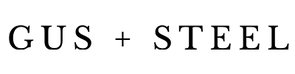FREE "Design Your Own" Gift Tag Template
‘Tis the season to give some gifts!
If you have created some amazingly crafty masterpieces for your friends and family, what better way than to present them than adorned with some equally crafty gift tags.
Gus+Steel and Canva make it simple with this step-by-step tutorial.
Before you start you will need a FREE Canva account. Simply go to www.canva.com and click on “Sign Up” to get started.
Then put our Sitka Seamless design file in your Gus + Steel shopping cart and use the code GIFTTAGS for your FREE copy.
Make sure to go to your email inbox and download the Sitka Seamless design file before you start creating your tags.
Now that you have just about everything that you need, click on this link to open your own copy of our Gus + Steel FREE Gift Tags Template!
Step #1: Use template in a new design.
When you open the Gus + Steel Free Gift Tag Template link go ahead and click “use template in a new design”. That will open it up in Canva as a ready-to-use template.
Step #2: Decide on your look.
We’ve given you a few different shapes and sizes to choose from. Scroll down to decide which shapes and sizes you would like to use. You’ll have four to nine tags per page to design based on size and shape.
Step #3: Upload your seamless files to Canva.
Click on the “uploads” icon on the left side of your Canva dashboard. Then click on the purple “upload files” button.
Find the Sitka Seamless .jpg files you have already downloaded and upload the colorways that you would like for your tags.
Step #4: Drag and drop to fill your tags.
Once the design files have been uploaded to Canva, click on the Sitka Seamless design colorway that you would like to use and drag it over to the first tag, hover and Canva will pull the design into the tag and then you can let go. Repeat this for each tag. Feel free to use a different design on each tag. Get creative and use any seamless design you have in your collection or try something from Canva’s free library. The possibilities are endless!
Step #5: Scale your design.
If you would like to, you can change the scale and arrange the placement of the design. Simply double-click on the design you placed in the tag and then change the size of the scale of the design by pulling on the corner of the box that appears. Once you have it where and how you want it, click anywhere else on your project.
Step #6: Save and print!
You may want to rename your design. Simply click on the current name “Copy of Gus + Steel Gift Tag Template - A4” and type the name you’d like. Your project is already autosaved.
Now, you can download and print from your home computer or at a professional printing store such as Staples (locations in US and Canada).
Click on the “share” button at the top right of the Canva dashboard. From the “file type” drop down menu choose either .jpg or .pdf printing. Make sure that you are only going to download the pages you have designed so you don’t end up paying to print pages you don’t want.

I had mine printed at Staples on 110 lb Index Heavyweight Card Stock and the cost was $.85 per page. Not bad for less than $.10 per customizable tag.
Have fun designing your own creative gift tags!